- Go to the Insert menu, select Fields, and then click Other.
- In the Type section, select File name
- In the Format section, select “Path/File name”
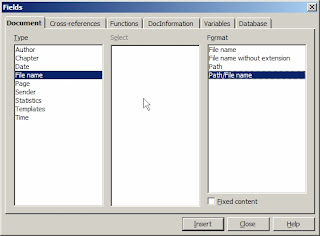
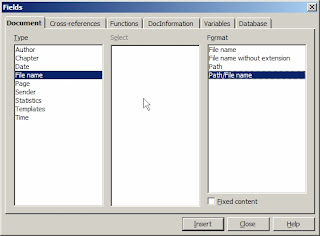
Okay, many people who either work in a corporate setting or with them understand that most people can open a document in "Word format" (.doc). Sure, you can change it to rich text format (RTF) or something else that is universally acceptable. But, to save a document in a format that is not as ubiquitous may result in you receiving a fairly embarrassing email.
In OpenOffice.org Writer, you have the ability to change the default file format from its native type. It may be wise to match your corporate setting, although those with a more adventurous nature can certainly try other things. I have opted to set my default file format as Microsoft Word 97/2000/XP to ensure that all users who need access to my documents can open them. Rich Text Format (RTF) is another popular option. In any case, select an option that fits your environment appropriately.
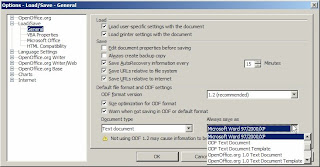
Open Office Writer is a fantastic application. Why? It has a rich feature set, many great utilities, a familiar environment, and most importantly, it’s free! Now, many skeptics will have you believe that this will never work in the corporate environment where Microsoft Word has a commanding lead over its competitors. It is completely understandable people feel this way because changing to something new is not easy. However, I do not feel that is the case here.
Sure, we may hit a few bumps. The trick to software adoption is aligning applications with our needs and strategy. Unless you have specific requirements for an application, evaluating different software titles may not be something too farfetched. In this case, I use Open Office Writer as a substitute for Microsoft Word. Later posts will reflect varying features and provide a deeper comparison of the two products.
Well, this is the first official post to this blog. In the past, I have blogged about a variety of things, ranging from server technology to software development methodologies. I now want to shift my focus to a topic that is becoming more popular as a result of cost saving initiatives: software alternatives.
We all know they exist. Most of us can probably even produce at least one argument as to why we should avoid changing (my personal favorite being “because everyone else uses [product xyz]”). That’s fine and certainly there is room for an open dialogue. For some users, an alternative to the mainstream application is not possible for one reason or another. But, it is my belief that there is an audience for others wanting to explore applications that could meet the needs of their demands.